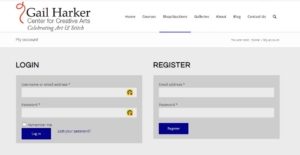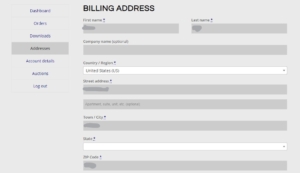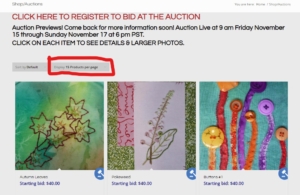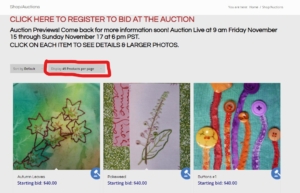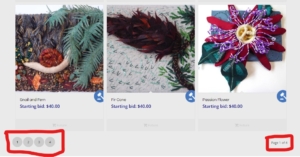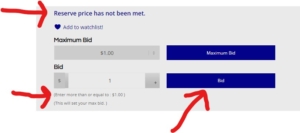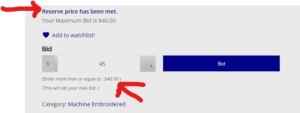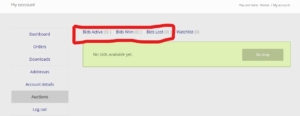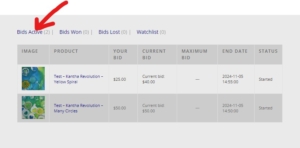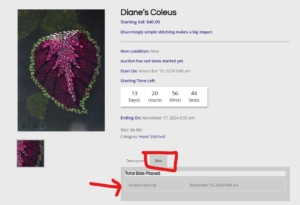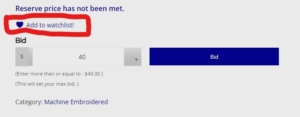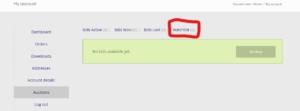Click on any of the questions below to open and read the answer. You can also click on any photos in the answer, to see them in detail. Click on the question again to close the answer.
What is the Gail Harker Center for Creative Arts?
How do I register?
Registration
To register to bid in the auction, go to the menu and find Shops/Auctions. Hover your cursor over the Shops/Auctions and click on My Account. A page with a Login form and a Register form will appear. If you have not set up your account already, fill out the Register form on the right.
Once you have filled out the Register form, the system will take you back to the home page. The system will also send you an email telling you that your account has been created. Remember to save your login information.
To finish the registration process, return to the website, click on My Account from the menu and log in with your login information. Signing in will take you to the My Account Dashboard. On the dashboard, there is a menu on the left side. Choose Addresses and fill out the forms with your billing and shipping addresses. This information will only be used for the auction billing process if you win an item.
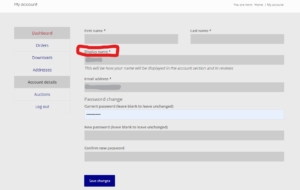 Next click on Account Details and fill out the information that is still blank. Please note that you need to leave the password fields blank if you do not wish to change your password. You will also see that the system creates a username from your email address. If you want to change your username, you can change the name on the Account Details page. The username will be seen by others if you bid at the auction. Once you have completed registration, you are now ready to bid.
Next click on Account Details and fill out the information that is still blank. Please note that you need to leave the password fields blank if you do not wish to change your password. You will also see that the system creates a username from your email address. If you want to change your username, you can change the name on the Account Details page. The username will be seen by others if you bid at the auction. Once you have completed registration, you are now ready to bid.
Login
Go back to the My Account page to login. Use the Login form on the left to log in. You can also click on the box beside ‘Remember me‘ if you are working from a secure device that only you can access. Then you won’t have to login each time you visit the site. If you are logging in and cannot remember your password, click on Lost Your Password? to create a new password.
If you have any issues with registration, please contact us by email – gailharkerauction@gmail.com
Is your auction available to anyone?
The auction is only open to US and Canadian residents, due to shipping constraints.
When will the auction start and end?
The auction will begin on Friday, November 15, 2024 at 9:00 am Pacific. The auction will end on Sunday, November 17, 2024 at 6:00 pm Pacific.
How do I see more auction photos?
You can see more auction photos on the front page of the auction by clicking on the drop down box ‘Display 15 products per page’. The drop down will show 15, 30 or 45 products per page to choose from.
As there are 50+ products available in this auction, so there will still be at least 2 pages even after choosing 45 products.
To see all the pages, scroll down to the bottom and you will see page numbers on the left hand side. You will also see the number of the page where you are currently scrolling on the right hand side of the page. You can use a combination of these two methods to see all the auction products.
How do I bid?
Go to the auction from the menu on our website. Click on the item that you want to win and once the auction has started, you can place a bid. On the bidding page, if no one else has bid on the item, you will see “Reserve price has not been met.” Underneath that, you will see a bidding box with the reserve price inside the box already. If you want to bid the reserve price, all you have to do is click on the blue Bid button on the right. The system will ask if you want to really want to make this bid. Press OK or cancel. Please make sure that you want to place the bid before saying OK. Bids cannot be cancelled once made.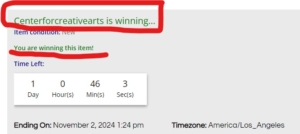
Once you have pressed OK, the page will automatically reload to show that you are winning the item (in the example to the right, Centerforcreativearts is winning).
You will also see that in the bidding section, the reserve price has been met and the next bidder will need to bid at least the amount shown in the bidding box. If someone else bids higher than you, the page will refresh and show that you have been outbid and who the winning bidder is at that time.
Can I cancel my bid?
No, once you have placed a bid, it is considered final. Make sure that the bid amount is what you want to place before clicking on the bid button. The system will check that you really want to place the bid and you can cancel the bid if the amount is wrong. If you click on OK to the bid amount, you cannot cancel your bid.
What is the maximum bid feature and how does it work?
 The Maximum Bid, or “Max Bid,” feature allows you to put into the system your highest bid. The system will then bid on your behalf in the next increment up to but not exceeding that number. If no one bids against you, the system will not further raise your bid. Max Bidding is kind of a “set it and forget it” bid, but you will want to stay tuned to see if other bidders have exceeded your maximum. You can raise your Max Bid at any time prior to the close of bidding.
The Maximum Bid, or “Max Bid,” feature allows you to put into the system your highest bid. The system will then bid on your behalf in the next increment up to but not exceeding that number. If no one bids against you, the system will not further raise your bid. Max Bidding is kind of a “set it and forget it” bid, but you will want to stay tuned to see if other bidders have exceeded your maximum. You can raise your Max Bid at any time prior to the close of bidding.

You can use the drop down arrow to easily find your max bid in the drop down list. Click on the amount you want to bid and then click on Max Bid.
If two bidders enter the same number as a Max Bid, the bidder who entered the Max Bid first will be considered the current high bidder at the full Max Bid amount (tie goes to the Max Bidder who was first-in-time to enter the Max Bid at that amount). For this reason, if you plan to enter a Max Bid, we recommend you enter it as soon as possible once the bidding starts.
After you have entered a Max Bid, if another bidder enters a specific (direct) bid at an amount less than your Max Bid, your bid will be advanced to the next increment higher than the other bidder’s manual bid, subject always to not exceeding your Max Bid amount. If the other bidder enters a manual bid in the same amount as your previously-registered Max Bid, your Max Bid will match the manual bid and your Max Bid will be considered the high bid at that amount (again, tie goes to the Max Bidder who had previously entered a Max Bid at that amount instead of the bidder who entered a manual bid at the same amount later). If another bidder enters a specific bid at an amount greater than your Max Bid, you will be outbid. You will then need to increase your Max Bid or bid a higher amount than the other bidder placed.
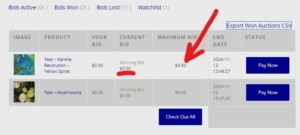 After the auction ends, you can see your Max Bid under Bids Won on your My Account page. You will also see the winning bid which may be lower than your Max Bid if no one bid up to your Max Bid.
After the auction ends, you can see your Max Bid under Bids Won on your My Account page. You will also see the winning bid which may be lower than your Max Bid if no one bid up to your Max Bid.
What happens with last minute bidding right before the auction closes?
Anyone can certainly bid whenever they choose during the time that bidding is open. We recommend, however, that you not wait until the last minute to bid, in order to make sure that you do not miss an opportunity to bid because of technical or other issues that might arise. There is no particular advantage to waiting until the very last moment, as our auction features an anti-sniping extension called auto-extend (see below) that limits a bidder’s ability to become the winning bidder simply by submitting a bid at the very last moment.
If someone bids within the last five minutes of the auction, the timer for the auction will automatically extend for five more minutes. The extension process will continue until no further bids are placed before the closing time, as extended.
For example, an auction has a 5-minute auto-extend provision, and bidding is scheduled to close at 6:00 PM. A bid is placed at 5:59 PM (within 5 minutes of the scheduled closing time). This triggers an automatic five-minute reset of the countdown clock, adjusting the auction’s end time to 6:05 PM. The time will continue to extend in this way until no bids are placed for at least 5 minutes.
How do I find out if I have been outbid?
If you have been outbid, the system automatically sends an email to notify you. You will receive an email for each item that you have been outbid on. You can also check in your My Account section under Shop-Auctions and look under Bids Lost.
How do I follow the auction or find auction results?
To follow the auction, go to your My Accounts page and click on Auctions on the menu on the left.
Once the auction has started, you can click on Bids Active, Bids Won and Bids Lost to follow what is happening with your bids. The Bids Won will not show until the auction is finished.
You can also follow the auction by clicking on individual auction items. At the bottom of the screen next to the description, click on the Bids tab. This will show all the bids made on this auction item.
Auction results will not be available until after the auction closes. The system will automatically send you an email when you win an auction item. You will receive an email for each auction item that you win. The email will include instructions on how to pay for your item/items.
After the auction is over, you can see the results on your My Accounts page under the menu item auctions. Click on Bids Won and Bids Lost to see the results. You will also be able to see the results of each item in the auction by clicking on the item and looking at each item individually.
What is a watchlist?
A watchlist can be created by you to follow items that you are interested in. Go to the item that you are interested in putting on the watchlist. Near the center of the page, click on the Add to Watchlist (just above the bidding box). This will add this item to your Watchlist.
To find your Watchlist, go to your My Accounts page. Click on Auctions from the menu on the left. At the top of the page, click on Watchlist.
You will be notified by email each time someone bids on an item from your watchlist.
How do I know if I have won?
Once the auction closes, the system automatically sends an email to the winning bidder. You will receive an email for each item that you bid on and won.
You will also be able to see your bids won and bids lost on your My Account page under the Auctions menu item.
How do I pay once I have won?
When you receive the notification email that you have won an auction item, there will be a link to your shopping cart. Click on that link to complete payment. If you have won more than one item, all items will be in your shopping cart so that you can make one payment for all auction items won. Once you begin checkout, you will be able to pay with any major credit/debit card using our secure server payment system.
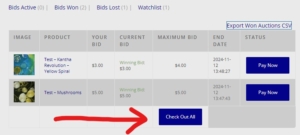 You can also pay from your My Account page on our website. Click on Auctions and Bids Won. You will see all of the items that you won in the auction and you can click on Check Out All to pay for your items.
You can also pay from your My Account page on our website. Click on Auctions and Bids Won. You will see all of the items that you won in the auction and you can click on Check Out All to pay for your items.
When is my payment due?
Your payment is due for all items won at the close of the auction. Please make your payment by 6:00 pm (Pacific) Monday, November 19, 2024 (24 hours after the close of the auction). We appreciate your prompt payment.
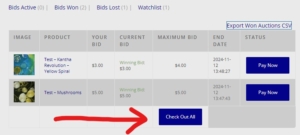 Go to your My Accounts page and find your items won under Auctions on the left hand menu. Click on Bids Won and you will see the items you have won. Click on Check Out All to pay for your items.
Go to your My Accounts page and find your items won under Auctions on the left hand menu. Click on Bids Won and you will see the items you have won. Click on Check Out All to pay for your items.
Shipping and Pickup Questions?
We offer several shipping options:
US Shipping Flat Rate
If you are in the US, there is a US shipping flat rate. Your auction item will be shipped in a flat rate USPS Priority small box and you will be charged the shipping amount at checkout. If you have ordered more than one auction item, your items may not fit into one flat rate box. The items may need to be shipped separately and you will be charged for each flat rate box used.
Canadian Shipping Flat Rate
If you are in Canada, there are two different flat rate shipping options through Canada Post. The first is Canada Regional (including British Columbia, Alberta, Manitoba, Saskatchewan) which will be shipped from British Columbia. The second is Canada National which will include eastern and northern Canadian provinces. You will need to choose the appropriate option depending on which province you live. Your auction item will be shipped in a flat rate Canada postal small padded envelope and you will be charged the shipping amount at checkout. If you have ordered more than one auction item, your items may not fit into one flat rate envelope. The items may need to be shipped separately and you will be charged for each flat rate envelope used.
Free Local Pickup in US
The local pickup in the US is:
Gail Harker Center for Creative Arts
503 Morris Street, La Conner, Washington 98257, United State (US)
Please contact Gail for available pick up times – 360-720-1919 or email gail@gailcreativestudies.com
Free Local Pickup in Canada
The local pickup in Canada (Vancouver area) is:
Moira Gutteridge-Kloster
Unit 44, 20770-97B Avenue, Langley, BC V1M 3X9, Canada
Please contact Moira for available pick up times – 604-908-9307 or email moira.kloster@ufv.ca
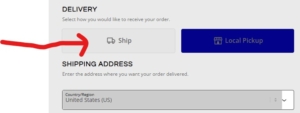 When you are paying for your item/items on the checkout page, there is a choice for different shipping options depending on the shipping address you have entered into the system. Please choose between Ship or Local Pickup. The choice that is blue, is the one that you have not chosen. You will see the shipping amount on the right hand side added to your item total. If you choose Local Pickup, there will be no charge added to your item total.
When you are paying for your item/items on the checkout page, there is a choice for different shipping options depending on the shipping address you have entered into the system. Please choose between Ship or Local Pickup. The choice that is blue, is the one that you have not chosen. You will see the shipping amount on the right hand side added to your item total. If you choose Local Pickup, there will be no charge added to your item total.
When will my item/items be shipped?
Our plan is to ship all auction items within two weeks of the auction closing. USPS Priority mail should arrive in 3-5 days after ship date. Canada Post packages will be shipped from British Columbia.
What if I have further questions?
If you have issues that cannot be resolved using these FAQ’s, please contact us at gailharkerauction@gmail.com